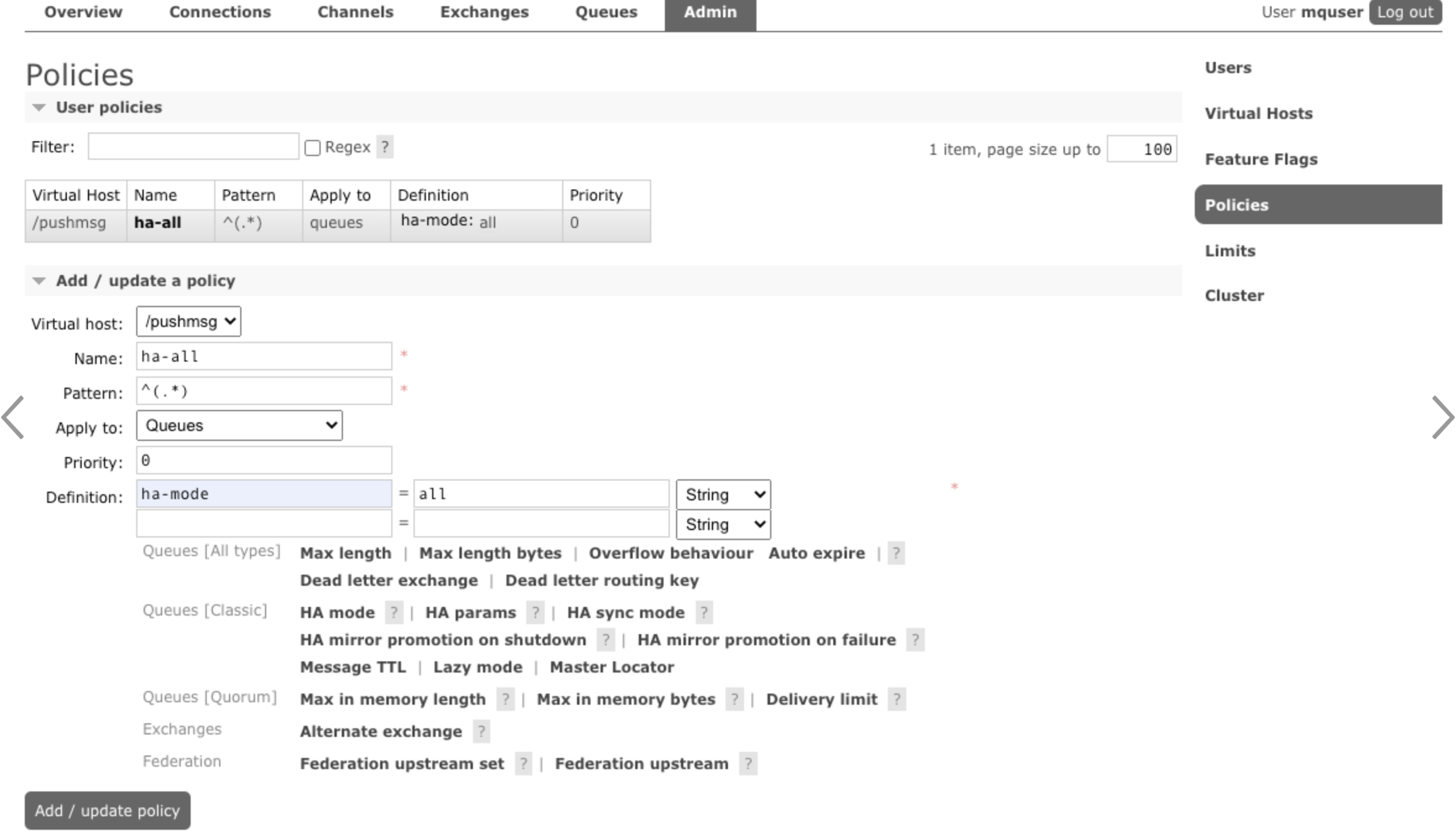MySQL
- munin-1.4 이후 mysql 의 플러그 인은 「mysql_」로 모두 정리하게 되어 있어 옵션도 바뀌어 있다.
- Cache :: Cache가 필요하므로 yum으로 설치. (perl-Cache-Cache)
# yum install --enablerepo=epel perl-Cache-Cache perl-DBD-MySQL- 플러그 인 추가
- "mysql_"플러그 인을 각 이름으로 변경하고 심볼릭 링크를 붙인다. 사용할 수 있는 플러그인은 아래와 같습니다.
-
# /usr/share/munin/plugins/mysql_ suggest
아래 명령어로 Link 생성합니다.
for i in `/usr/share/munin/plugins/mysql_ suggest`;do ln -fs /usr/share/munin/plugins/mysql_ /etc/munin/plugins/mysql_$i;done/etc/munin/plugin-conf.d/mysql 작성
[mysql*]
env.mysqlconnection DBI:mysql:mysql;host=localhost;port=3306;mysql_socket=/var/lib/mysql/mysql.sock
env.mysqluser monitor
env.mysqlpassword password2!일단 만약을 위해 제한합니다.
# chown root:root /etc/munin/plugin-conf.d/mysql
# chmod 600 /etc/munin/plugin-conf.d/mysqlmunin-node의 재기동 진행
에러 대응
munin에 부속되어 있는 디폴트의 mysql_플러그 인에는 버그가 있으므로, MySQL 5.6을 사용하는 경우는 이하의 수정이 필요. 수정판이 github 에 올라가 있지만 dev에 들어가 있고 master 에 반영되어 있지 않으므로 대상 파일만 갱신한다.
# cd /usr/share/munin/plugins
# wget http://xxxx/src/mysql_ -O mysql_
# chmod +x mysql_
'IT > Munin' 카테고리의 다른 글
| Munin Application RTA 체크 스크립트 (0) | 2021.07.30 |
|---|---|
| Munin App Exception 에 대한 체크 (0) | 2021.07.30 |
| Connections-through-firewall 유효화 (0) | 2021.07.29 |
| Munin 노드 설치 및 구성 (0) | 2021.07.07 |
| munin.conf (0) | 2021.07.07 |